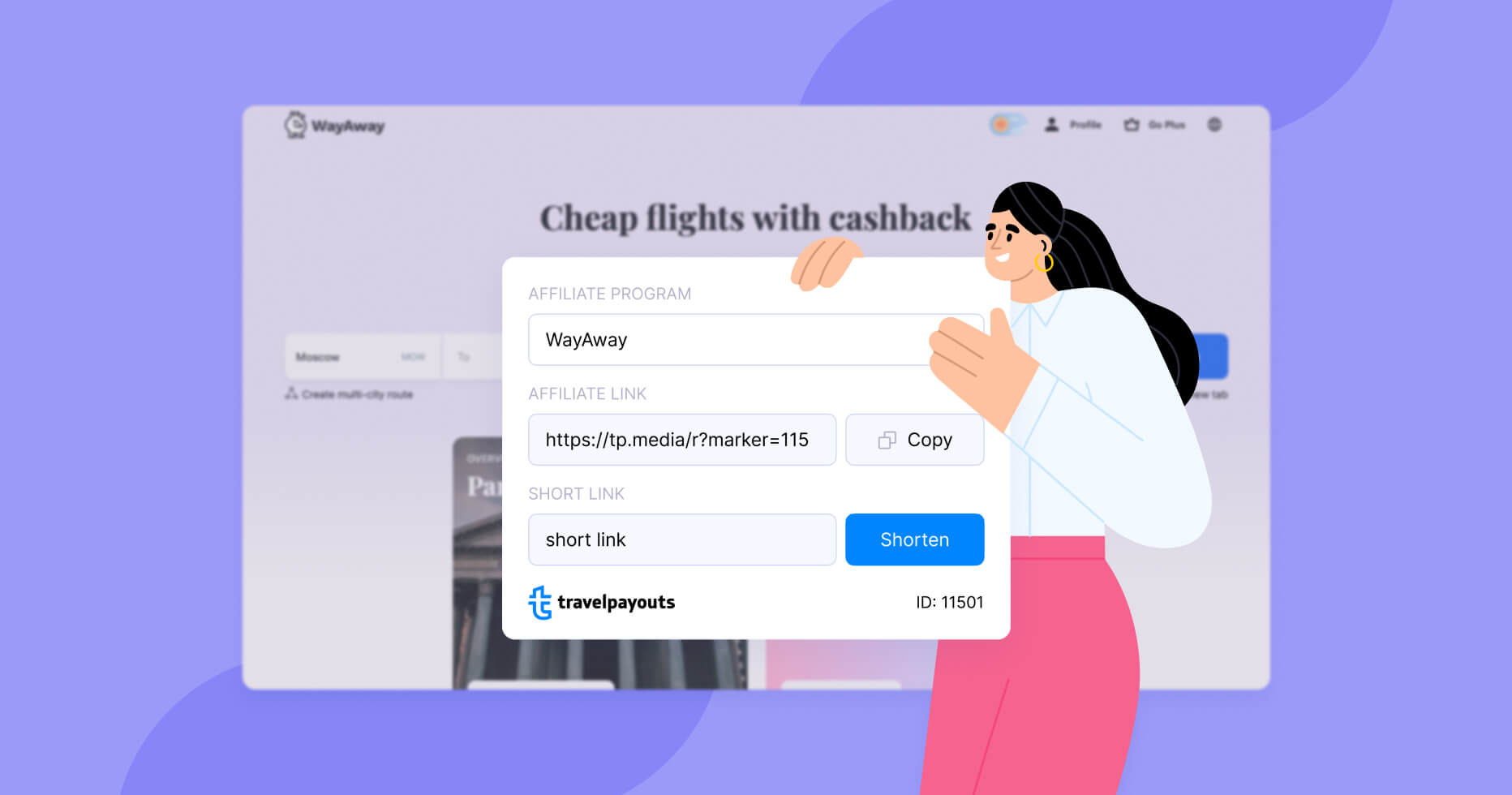3 Ways to Get a Partner Link
Travelpayouts has several ways to get a partner link:
- Copy the link from the “Tools” → “Links” section on the partner program page.
- Create a URL via the generator on the partner program page. The advantage of this tool is that you can create a URL on any page of the brand’s site, if the ready-made links don’t fit to your content.
- Install the Travelpayouts extension for the Google Chrome browser. Unlike the other two methods, with the extension, you can create a partner link in only a few clicks without entering your Travelpayouts account.
Advantages of Travelpayouts Extension
- You don’t need to give access to your Travelpayouts account. With the extension, you don’t need to give your assistants access to your personal account or log in to generate partner links. You can create a partner URL from the brand’s website or from any browser tab.
- Partner links for different domains. If the brand takes into account booking on regional sites, then, by using the extension, you can generate a partner link to any domain, such as raileurope.com, raileurope.com.au, raileurope.co.th, and others.
- Shorten partner links. The extension includes URL shorteners, so you can create a short partner link. This is convenient for working with social networks, which limit the number of characters per post. Short links also contain no technical parameters, which leads to a higher rate of conversion.
How to Generate a Partner Link With the Travelpayouts Extension
- Install the extension through the Chrome web store. Connecting and using the extension is free.
- Open the list of extensions (puzzle icon in the browser) and select Travelpayouts.
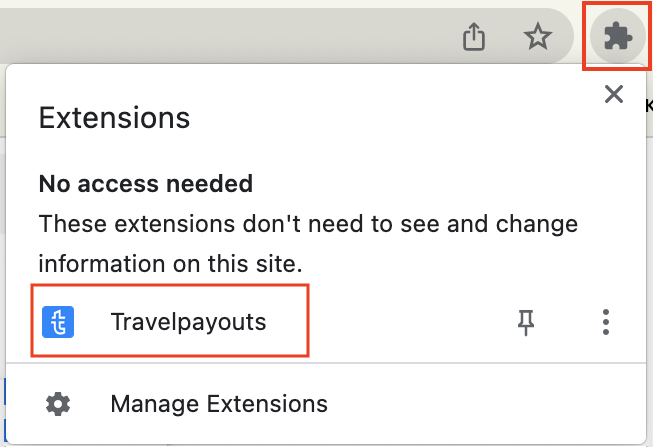
- Enter your ID in the opened form. You will find your ID in the upper right corner of your Travelpayouts account.
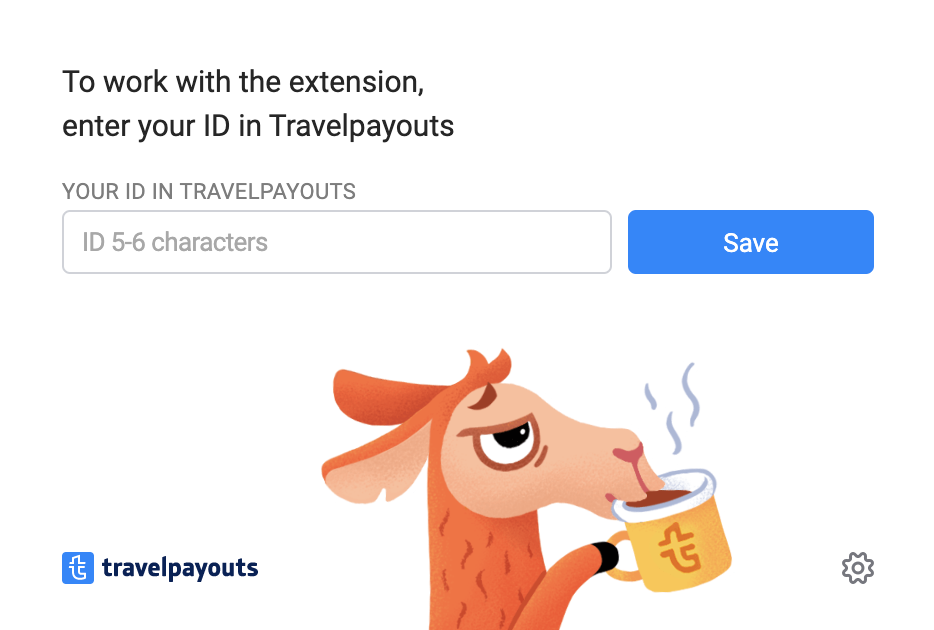
- Select the partner program from the drop-down list.
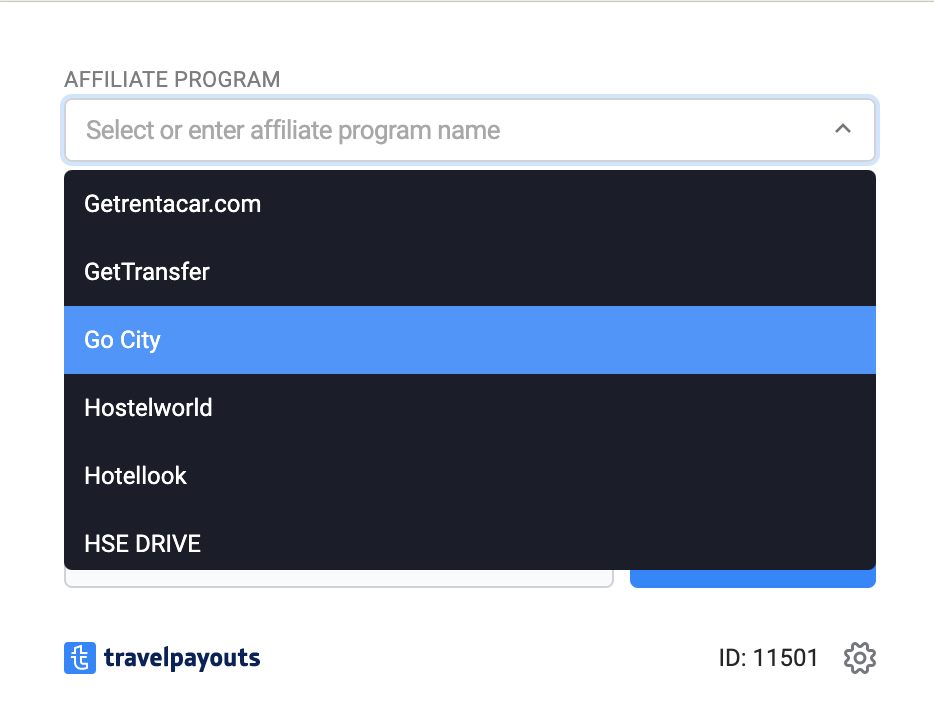
- If necessary, enter the SUB ID. The SUB ID is an optional parameter that helps you track statistics for each traffic source or tool. It’s optional to add in partner links.
- Copy the generated link and paste it on your project.
- If necessary, shorten the link. Insert a long URL in the «Short Link» field and press the «Shorten» button. The short link will automatically be copied to the clipboard.
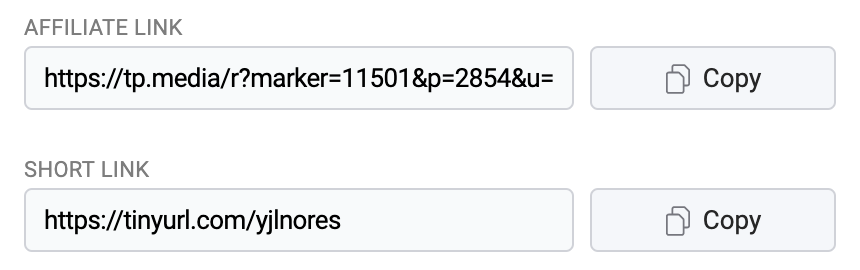
Note: The extension can only generate partner links for the programs you’re connected to in Travelpayouts. If you want to create a URL on a brand page that you’re not working with yet, the extension will offer to generate another link or join the program in your account.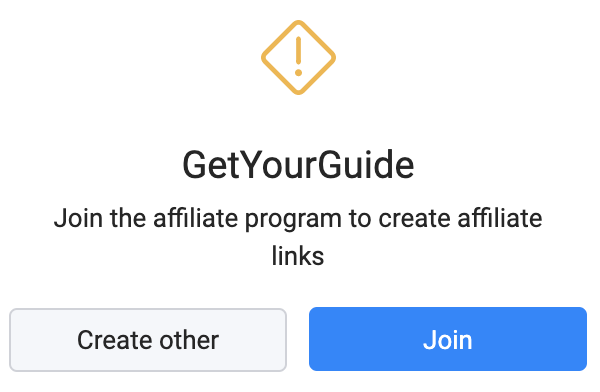
5 Tips for Working With the Travelpayouts Extension
1. Use Topbar to Generate Affiliate Links to a Specific Webpage
You can generate partner links to the main pages of the sites of specific brands by using the extension from any tab of the browser. With that said, main pages aren’t always needed in the content. For example, if you write about a hotel in Paris, you should leave a link to the hotel in question. Links to a specific offers promote high conversion, as your reader will be able to book a room in a few minutes and will not search for the hotel described among the thousands of options on the site.
You can create a partner link to a specific page using the Travelpayouts extension topbar. Ask your assistant to enable the “Show Topbar on Affiliate Programs Sites” function in the settings. Once this feature is enabled, a string of text with a generated affiliate link will appear at the top of the brand’s website. Here, you can specify the SUB ID, copy the long URL, or shorten the URL.
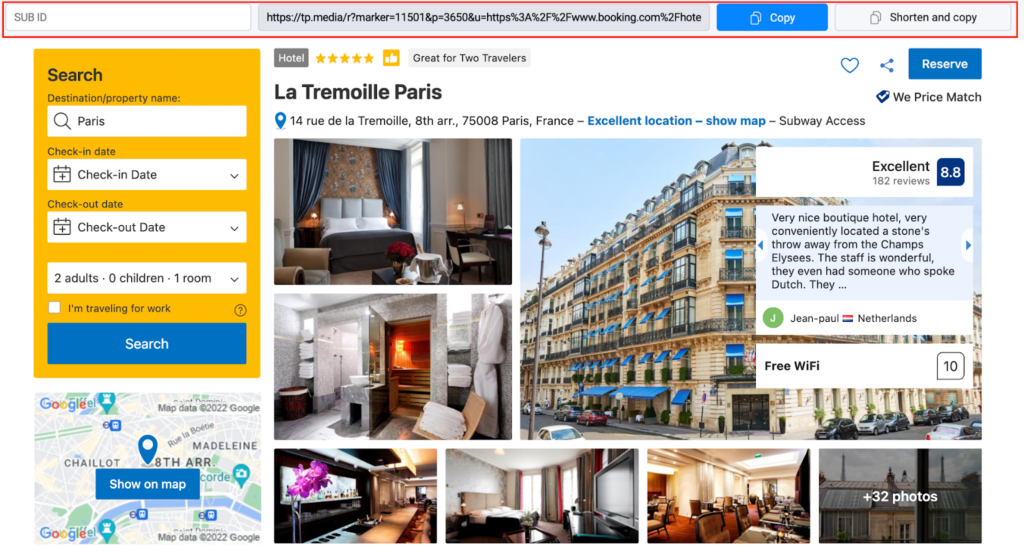
2. Use the SUB ID to Evaluate the Effectiveness of Partner Links
The SUB ID is an optional feature that helps you track clicks and sales separately for each source of traffic or tool. If you want to evaluate the effectiveness of links, given their location on the page or the content subject, make a list of the required SUB ID and ask the assistant to specify this parameter when creating partner URLs.
For example, for partner links added to the articles about budget travel, you can specify the SUB ID as “cheap_travel_post”. The links for articles about your summer trip to Greece can then be assigned to the “greece_summer_post” SUB ID. To find out which content the links have worked better in, group the SUB ID report data (section “Reports” → “Summary” in your Travelpayouts account).
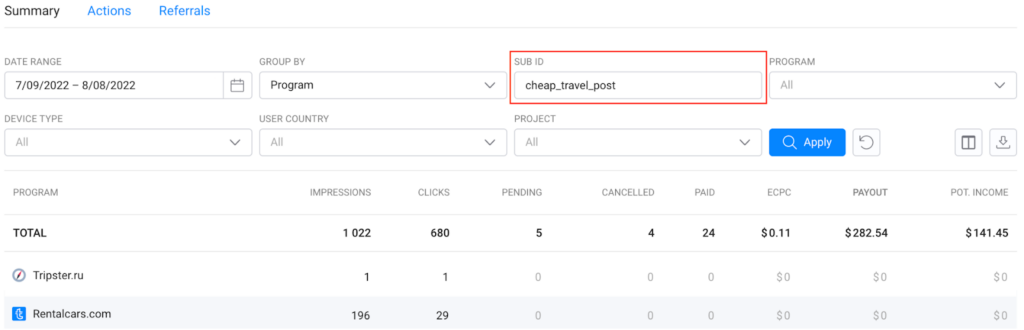
Read more about the SUB ID in our help center.
3. Use Short Partner Links
Shorten any partner links that do not contain technical parameters, as the trust level for shortened links is higher than for long URLs. Short links are easier to add to publications in social networks. They are limited in terms of the number of characters, which helps to save space in posts.
There are currently three link shorteners built into the extension: Tinyurl, Bitly, and is.gd. You can select the right one for your project in the settings. The type of affiliate link depends on the shortener, because the URL includes the name of one of these services. For example, tinyurl.com/2qlncchv or is.gd/ZaP7wt.
The short link also contains the partner marker and SUB ID. This means that the reduction of the URL doesn’t affect the partner reward, but will be charged for each purchase made after visiting the site via the short URL.
4. Set Hotkeys to Create Partner Links Even Faster
The Travelpayouts extension supports hotkeys. They can be set in Google extensions. Ask the assistant to open “Extensions” → “Manage Extensions” → “Keyboard shortcuts” (chrome:/extensions/shortcuts). Here, you can specify convenient combinations to activate the extension as well as quickly shorten and copy the link. It is almost a literal pair of keys.
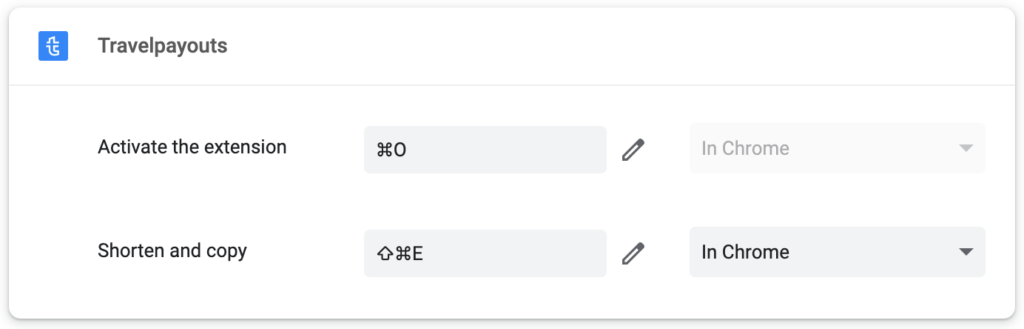
5. Pay Attention to the Green Indicator on the Extension Icon
The extension icon displays a green circle when you switch to the brand site that you’re connected to in Travelpayouts. Thanks to this indicator, you can quickly check the connected programs and join the desired ones before transferring your work with partner links to the assistant.
Install and test the Travelpayouts extension for Google Chrome. If you have any questions or problems, please contact our support team.